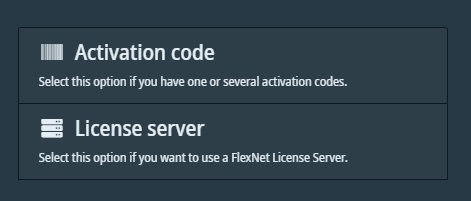Process
1. When you launch a Thermo Scientific product for the first time, you should be redirected to a display which indicates that no product is activated on your computer.
Click "Activate license(s)."
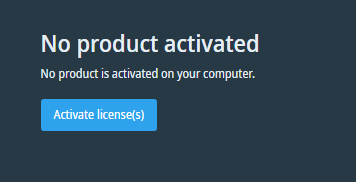
2. This opens a page where you choose which activation method to use.
If Thermo Scientific products already have been activated on your computer, Thermo Scientific License Manager displays the "License," listing all activated products.
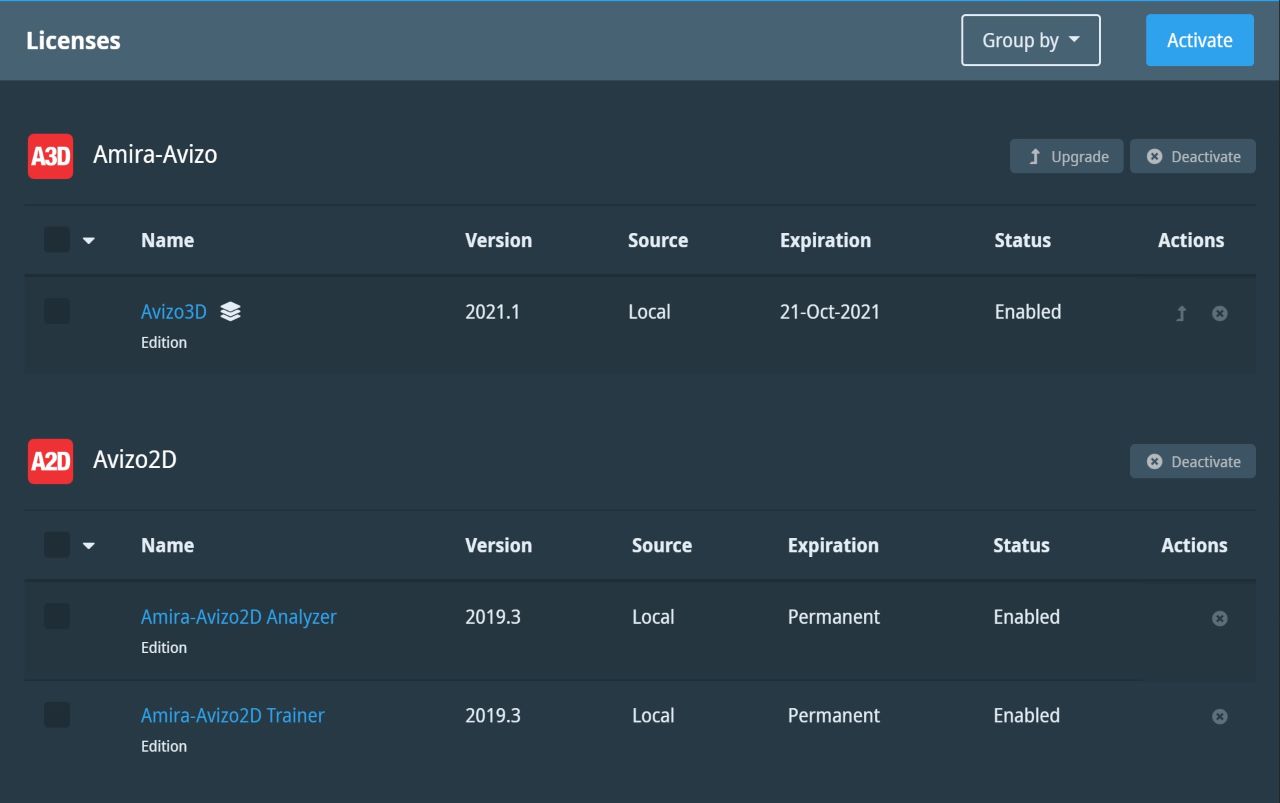
To select which activation method to use, click the "Activate" button at the top right of the"License" screen period.
3. Once in the "Activation methods" display :
- Select "Activation code" to enter the received activation code of the purchased product, with an online or offline option depending to the availability of an internet connection on your computer.
- Select "License server" to use a Flexnet license server.